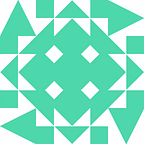LabVIEW Basics #1
3 min readDec 29, 2023
Getting to know the important aspects of the LabVIEW environment is crucial for effectively developing and understanding LabVIEW applications. Here are some key elements and concepts within the LabVIEW environment:
- Front Panel:
- The front panel is the user interface of a LabVIEW VI (Virtual Instrument).
- It is where you design the visual representation of your program, including user inputs, displays, and controls.
- The front panel is the “face” of your VI that users interact with.
- You can create a front panel by selecting “Window»Show Front Panel” from the LabVIEW menu.
Key elements on the Front Panel:
- Controls: Input elements that users can interact with. Examples include buttons, sliders, knobs, and text entry boxes.
- Indicators: Output elements that display data. Examples include graphs, charts, numeric displays, and lights.
- Connectors: These are terminals on the front panel that connect to the block diagram. They represent inputs and outputs of the VI.
2. Block Diagram:
- The block diagram is where you implement the functionality of your LabVIEW VI using a graphical programming language.
- It is the “brain” of your VI where you connect and wire together various nodes to define the logic and flow of your program.
- You can create a block diagram by selecting “Window»Show Block Diagram” from the LabVIEW menu.
Key elements on the Block Diagram:
- Nodes: These are the graphical elements that represent functions, operations, or data flow. You wire nodes together to create the program’s logic.
- Wires: These connect the inputs and outputs of nodes. Wires carry data between different parts of the block diagram.
- Structures: These include structures such as loops, case structures, and sequences, allowing you to control the flow of execution.
3. Icon:
- The icon is a small graphical representation that visually identifies a LabVIEW VI. It is displayed in the upper-left corner of the VI’s window.
- The icon is meant to provide a quick and recognizable representation of the VI’s purpose or functionality.
- LabVIEW includes a set of default icons, and you can customize the icon to make your VI easily distinguishable in the development environment.
- To customize the icon, right-click on the icon in the upper-left corner of the VI window and select “Edit Icon.”
4. Connector:
- The connector is a set of terminals on the VI that define the input and output parameters. It is typically located on the top and/or bottom of the VI’s front panel.
- Connectors have terminals for controls and indicators on the front panel, and they define the inputs and outputs of the VI. Each terminal on the connector corresponds to a control or indicator on the front panel.
- The connector is crucial for wiring VIs together on the block diagram, allowing data to flow between different parts of a LabVIEW program.
- The connector also plays a role in creating subVIs (sub Virtual Instruments). When you create a VI to encapsulate a specific piece of functionality, the connector defines how that VI can be used in other parts of your LabVIEW program.